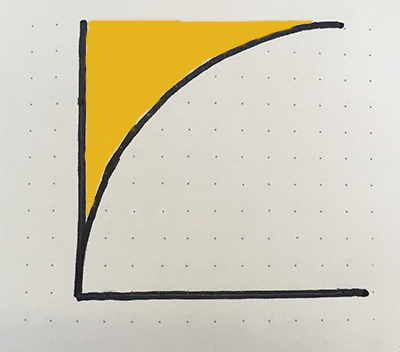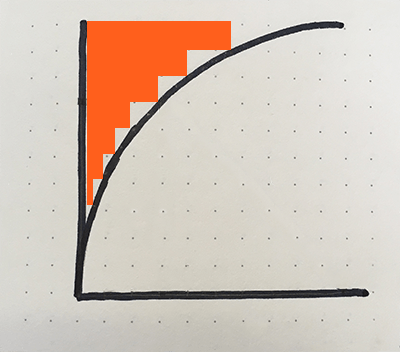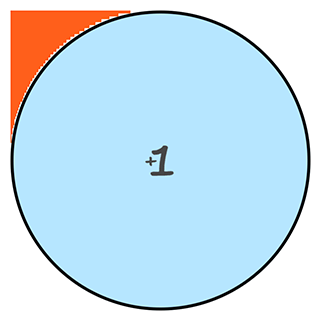Introduction
I built a simple React Native application that includes round buttons. The design includes 1 large round button and 2 smaller ones nested in the corners.
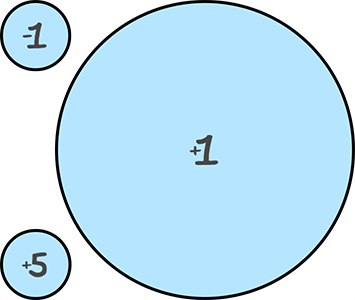
I ran into an issue where the corners of the containing element respond to clicks, even though it is outside of the circle.
In this post, I walk through creating a circular button where the corners don’t respond to clicks.
TLDR: You can jump to my final solution near the bottom of the page, here.
Problem – The corners can be clicked
My first iteration of the circular button looked fine, but the TouchableOpacity element is a square, and the corners outside of the circle were still clickable. This is fine in smaller buttons where the entire element is a reasonable touch target, but in bigger buttons, the corner areas can be quite large.
As an example, the button below will register clicks in both the blue and orange areas. Ideally, only the blue area would register clicks.
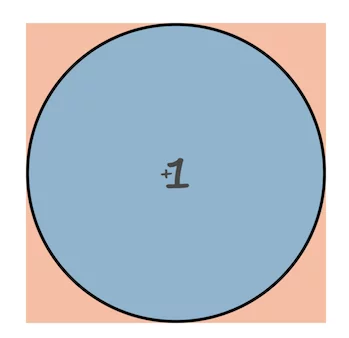
This issue is compounded in my case because I am nesting additional buttons in the corners. This overlap will register big button clicks, when small button clicks are intended.
Solution
1) Create a simple circle button
To start, we create a simple circular button that uses a TouchableOpacity element to register the touches. It will look like this:
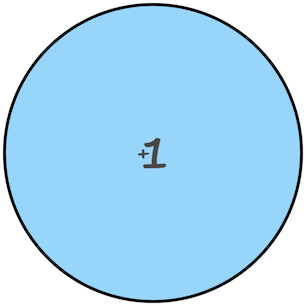
The key to making the button round is to include a border radius that is at least 50% of the width and height.
To make it simple, I am passing in a circleDiameter prop that is used to calculate the height, width, and borderRadius. In order for the props to be used in the styles, we need to pass them into the styles as a parameter. I do this through the localStyles variable.
Here is the code for a simple circular button:
import React from 'react';
import { View, StyleSheet, TouchableOpacity } from 'react-native';
export default class SimpleCircleButton extends React.Component {
render(){
let localStyles = styles(this.props) //need to load styles with props because the styles rely on prop values
return (
<View style={localStyles.container}>
<TouchableOpacity
activeOpacity={.8} //The opacity of the button when it is pressed
style = {localStyles.button}
onPress = {this.props.onPress}
>
{this.props.children}
</TouchableOpacity>
</View>
)
}
}
const styles = (props) => StyleSheet.create({
container: {
position: 'relative',
zIndex: 0,
backgroundColor: 'rgba(255,95,28,0.42)', //add a background to highlight the touchable area
},
button: {
backgroundColor: 'rgba(20,174,255,0.51)',
justifyContent: 'center',
alignContent: 'center',
borderWidth: 3,
borderRadius: (props.circleDiameter / 2),
width: props.circleDiameter,
height: props.circleDiameter,
},
});We can then add the circle like this:
//...Other code above
// The `onPress` function will be called when the button is pressed
// The content of the <SimpleCircleButton> will be displayed in the button, in our case, an image that shows "+1".
<SimpleCircleButton
onPress = {() => props.addScore(1)}
circleDiameter = {300}
>
<Image source={ require('../assets/images/plus-1.png') } />
</SimpleCircleButton>
//...Other code belowUsing the code above, we get a button like the image below, where the orange and blue areas are clickable. Next we will make the orange area not clickable.
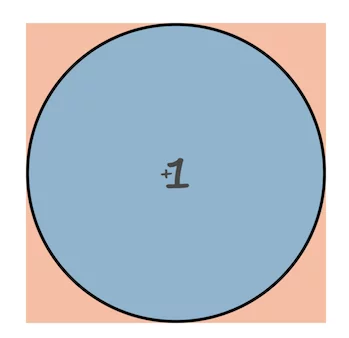
2) Create corner masking
First, we will focus on the top left quadrant of the circle.
To prevent clicking in the orange corner area, we can fill the space with non-clickable elements the have a higher z-index (ios) or elevation (android). We can use a series of rectangles to approximate the area, like in the images below.
We can use the Pythagorean Theorem to calculate the width of each rectangle. Here is a post on how that math works: Using Rectangles to Fill the Area Outside of a Circle.
This is the equation we can use to calculate the width: width = radius - √(radius2 - height2)
Convert our equation to code
Now let’s update the SimpleCircleButton to include masking rectangles. We will start with 7 rectangles to keep it simple, but we will add more later. The more rectangles we have, the smaller the height of each one, which fits closer to the circle. However, we don’t want to hinder performance by adding too many. I used 13 in my app.

7 bars 
50 bars
import React from 'react';
import { View, StyleSheet, TouchableOpacity } from 'react-native';
export default class SimpleCircleButton extends React.Component {
constructor(props) {
super(props)
this.numberOfRectangles = 7
// The style used for the rectangles
// the zIndex and elevation of 10 puts the rectangles in front of the clickable button
this.baseRectangleStyle = {
position: 'absolute',
zIndex: 10,
elevation: 10,
}
}
fillRectangle = (iteration) => {
// The radius of a circle is the diameter divided by two
const radius = this.props.circleDiameter / 2
// base the height of each bar on the circle radius.
// Since we are doing 1 quadrant at a time, we can just use the radius as the total height
// Add 1 to the value b/c we will subtract one down below to get rid of the zero index
const barHeight = radius / (this.numberOfRectangles + 1)
// round the radius up, so get rid of fractional units
const roundedRadius = Math.ceil(radius)
// The y value is the height of our bars, * the number of bars we have already included
const y = (barHeight * iteration)
// here is where we apply our modified Pythagorean equation to get our x coordinate.
const x = Math.ceil(Math.sqrt(Math.pow(radius, 2) - Math.pow(y, 2)))
// Now get the width of the bar based on the radius.
let width = roundedRadius - x
// The bar dimensions
const size = {
width: width,
height: barHeight
};
// The bar location. Since we are starting with the top left, we need to add the radius to the y value
let location = {
left: 0,
bottom: y + roundedRadius,
};
// Add some colors to the bars. In our final version we won't do this.
let color = '#FF5F1C'
if(iteration === 5){ color = '#1da1e6' }
// Create a unique key to identify the element
// let key = "" + iteration + starting + color
let key = "" + iteration + color
return(
<View key={key} style={{...this.baseRectangleStyle, backgroundColor: color, ...size, ...location}}></View>
)
};
renderLines = () => {
//start with index+1 b/c 0 will be a width of zero, so no point in doing that math
return [...Array(this.numberOfRectangles)].map((_, index) => this.fillRectangle(index+1))
}
fillRectangles = () => {
return(
<React.Fragment>
{this.renderLines()}
</React.Fragment>
)
};
render(){
let localStyles = styles(this.props)
return (
<View style={localStyles.container}>
<TouchableOpacity
activeOpacity={.8}
style = {localStyles.button}
onPress = {this.props.onPress}
>
{this.props.children}
</TouchableOpacity>
{this.fillRectangles()}
</View>
)
}
}
const styles = (props) => StyleSheet.create({
container: {
position: 'relative',
zIndex: 0,
},
button: {
backgroundColor: 'rgba(20,174,255,0.31)',
justifyContent: 'center',
alignContent: 'center',
borderRadius: (props.circleDiameter / 2),
borderWidth: 3,
width: props.circleDiameter,
height: props.circleDiameter,
},
});Running our updated code looks like the image below. The colored bars are not clickable, but the round button is. The blue bar is for reference back to our original drawing of bars.
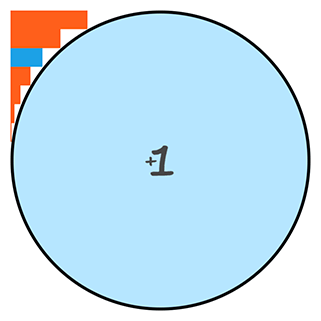
Add bars to other quadrants
Now add the other quadrants.
- Increase the
numberOfRectanglesto 15 to get a bitter circle fit - Add code to the constructor to reduce the math we do for each
quadrant * iterationcombination- Move the
radius - Create a new variable
fillRectangleHeight
- Move the
- Add a
startingparameter to thefillRectangle. This specifies the quadrant to be displayed. - Add a new set of
ifstatements that will set the location styles, depending upon the quadrant. - Add
startingto the unique key - Add
startingparameter torenderLinesto be passed through tofillRectangle. - Add new calls to
renderLinesfor each quadrant.
import React from 'react';
import {View, StyleSheet, TouchableOpacity } from 'react-native';
export default class SimpleCircleButton extends React.Component {
constructor(props) {
super(props)
//CHANGE VALUE
this.numberOfRectangles = 15 //Define how many rectangles we want
//START NEW CODE
// The radius of a circle is the diameter divided by two
this.radius = this.props.circleDiameter / 2
// base the height of each bars on the circle radius.
// Since we are doing 1 quadrant at a time, we can just use the radius as the total height
// Add 1 to the value b/c we will subtract one down below to get rid of the zero index
this.fillRectangleHeight = this.radius / (this.numberOfRectangles + 1)
//END NEW CODE
// The style used for the rectangles
// the zIndex and elevation of 10 puts the rectangles in front of the clickable button
this.baseRectangleStyle = {
position: 'absolute',
zIndex: 10,
elevation: 10,
}
}
// ADD a new `starting` parameter here to represent the quadrant we are working on
fillRectangle = (iteration, starting) => {
//CODE REMOVED HERE
const barHeight = this.fillRectangleHeight
// round the radius up, so get rid of fractional units
const roundedRadius = Math.ceil(this.radius)
// The y value is the height of our bars, * the number of bars we have already included
const y = (barHeight * iteration)
// here is where we apply our modified Pythagorean equation to get our x coordinate.
const x = Math.ceil(Math.sqrt(Math.pow(this.radius, 2) - Math.pow(y, 2)))
// Now get the width of the bar based on the radius.
let width = roundedRadius - x
// The bar dimensions
const size = {
width: width,
height: barHeight
};
// The bar location. Since we are starting from the middle, working out way out, we need to add the radius to y
// START NEW CODE - depending on the quadrant, change the location
const verticalLocation = y + roundedRadius
let location = {}
if(starting === 'topLeft'){
location = {
left: 0,
bottom: verticalLocation,
};
}else if(starting === 'bottomLeft'){
location = {
left: 0,
top: verticalLocation,
}
}else if(starting === 'topRight'){
location = {
right: 0,
top: verticalLocation,
}
}else if(starting === 'bottomRight'){
location = {
right: 0,
bottom: verticalLocation,
}
};
//END NEW CODE
// Add some colors to the bars. In our final version we won't do this.
let color = '#FF5F1C'
// Create a unique key to identify the element
let key = "" + iteration + starting + color
return(
<View key={key} style={{...this.baseRectangleStyle, backgroundColor: color, ...size, ...location}}></View>
)
};
//START NEW CODE
renderLines = (starting) => {
//start with index+1 b/c 0 will be a width of zero, so no point in doing that math
return [...Array(this.numberOfRectangles)].map((_, index) => this.fillRectangle(index+1, starting))
}
//END NEW CODE
fillRectangles = () => {
return(
<React.Fragment>
{/*START NEW CODE*/}
{this.renderLines('topLeft')}
{this.renderLines('bottomLeft')}
{this.renderLines('topRight')}
{this.renderLines('bottomRight')}
{/*END NEW CODE*/}
</React.Fragment>
)
};
render(){
let localStyles = styles(this.props)
return (
<View style={localStyles.container}>
<TouchableOpacity
activeOpacity={.8}
style = {localStyles.button}
onPress = {this.props.onPress}
>
{this.props.children}
</TouchableOpacity>
{this.fillRectangles()}
</View>
)
}
}
const styles = (props) => StyleSheet.create({
container: {
position: 'relative',
zIndex: 0,
},
button: {
backgroundColor: 'rgba(20,174,255,0.31)',
justifyContent: 'center',
alignContent: 'center',
borderRadius: (props.circleDiameter / 2),
borderWidth: 3,
width: props.circleDiameter,
height: props.circleDiameter,
},
});Running this new code results in the image below
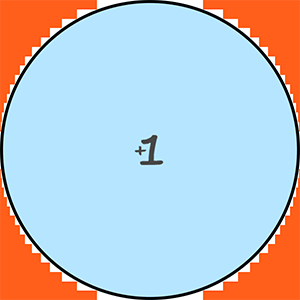
TLDR: Final Code
Remove some comments and the bar coloring to clean up the code.
import React from 'react';
import {View, StyleSheet, TouchableOpacity } from 'react-native';
export default class SimpleCircleButton extends React.Component {
constructor(props) {
super(props)
this.numberOfRectangles = 15
this.radius = this.props.circleDiameter / 2
// base the height of each bars on the circle radius.
// Add 1 to the value b/c we will subtract one down below to get rid of the zero index
this.fillRectangleHeight = this.radius / (this.numberOfRectangles + 1)
// The style used for the rectangles
// the zIndex and elevation of 10 puts the rectangles in front of the clickable button
this.baseRectangleStyle = {
position: 'absolute',
zIndex: 10,
elevation: 10,
}
}
fillRectangle = (iteration, starting) => {
const barHeight = this.fillRectangleHeight
const roundedRadius = Math.ceil(this.radius)
const y = (barHeight * iteration)
const x = Math.ceil(Math.sqrt(Math.pow(this.radius, 2) - Math.pow(y, 2)))
let width = roundedRadius - x
// The bar dimensions
const size = {
width: width,
height: barHeight
};
const verticalLocation = y + roundedRadius
let location = {}
if(starting === 'topLeft'){
location = {
left: 0,
bottom: verticalLocation,
};
}else if(starting === 'bottomLeft'){
location = {
left: 0,
top: verticalLocation,
}
}else if(starting === 'topRight'){
location = {
right: 0,
top: verticalLocation,
}
}else if(starting === 'bottomRight'){
location = {
right: 0,
bottom: verticalLocation,
}
};
// Create a unique key to identify the element
let key = "" + iteration + starting
return(
<View key={key} style={{...this.baseRectangleStyle, ...size, ...location}}></View>
)
};
renderLines = (starting) => {
//start with index+1 b/c 0 will be a width of zero, so no point in doing that math
return [...Array(this.numberOfRectangles)].map((_, index) => this.fillRectangle(index+1, starting))
}
fillRectangles = () => {
return(
<React.Fragment>
{this.renderLines('topLeft')}
{this.renderLines('bottomLeft')}
{this.renderLines('topRight')}
{this.renderLines('bottomRight')}
</React.Fragment>
)
};
render(){
let localStyles = styles(this.props)
return (
<View style={localStyles.container}>
<TouchableOpacity
activeOpacity={.8}
style = {localStyles.button}
onPress = {this.props.onPress}
>
{this.props.children}
</TouchableOpacity>
{this.fillRectangles()}
</View>
)
}
}
const styles = (props) => StyleSheet.create({
container: {
position: 'relative',
zIndex: 0,
},
button: {
backgroundColor: 'rgba(20,174,255,0.31)',
justifyContent: 'center',
alignContent: 'center',
borderRadius: (props.circleDiameter / 2),
borderWidth: 3,
width: props.circleDiameter,
height: props.circleDiameter,
},
});
The cleaned up code will create a button like this
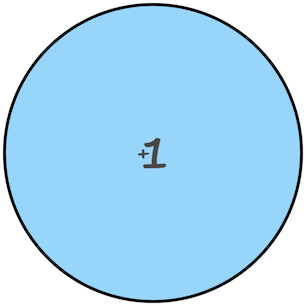
Limitations
There are a few limitations to consider
- The bars don’t cover 100% of the space outside of the circle, but it is close enough for registering or not registering touch events.
- If the number of bars is high, or the button is rerendered a lot, this code may not be super performant. In my production version, I only render the quadrants that are close to other elements that respond to touch. You could add configuration to conditionally render the quadrants based on a prop value